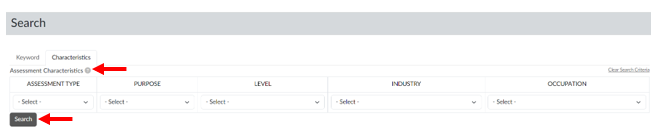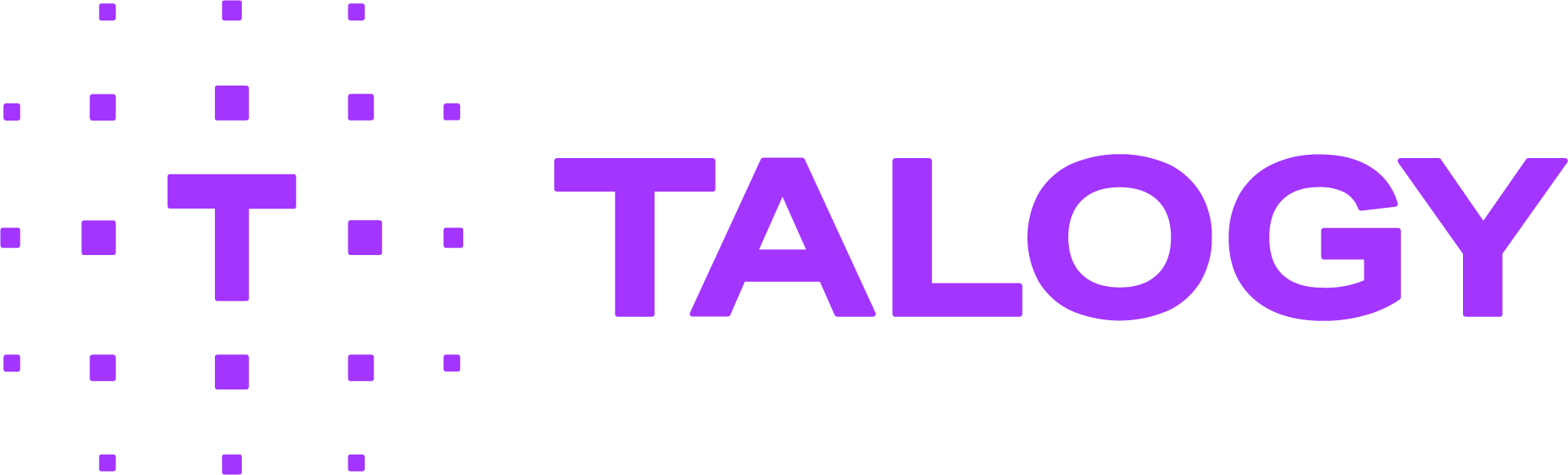How do I search for assessment information in the catalog?
The catalog makes searching for assessment information easy. There are two ways to search: 1) by Keywords and 2) by Characteristics (Competencies and other filters). Instructions for both methods are provided below. You may also want to view this helpful VIDEO and/or these SLIDES on how to search the catalog.
Search by KEYWORDS
- Click the “Catalog” tab and then “Search.”
- The system will default to the “Keywords” tab.
- To search “All Assessments” by keyword, enter the assessment name in the Search box and click “Search.” (Screen 1)
- Alternatively, to see all assessments available to you of a certain assessment type, click on the desired assessment type (Personality, Cognitive Ability; etc.), leave the Search box blank and click “Search.”
- The search results will display, based upon the keywords or assessment type entered (Screen 2).
- Click on the assessment name to access a Sample Report and Technical Manual in addition to detailed assessment information (Description, Assessment Type, Primary Use, Job Level and Job Type, Number of Items, Estimated Time, Pricing, and Available Languages).
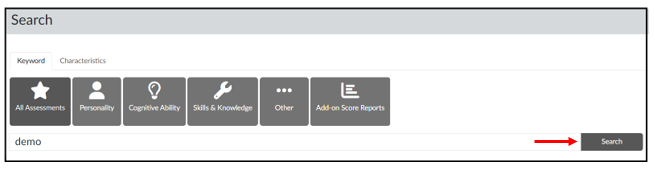

Search by CHARACTERISTICS
(Competencies, Purpose, Industry, Occupation, Knowledge Areas, etc.)
- Click the “Catalog” tab and then “Search.”
- Click on the “Characteristics” tab.
- Select the desired assessment and job characteristics and click “Search.” (Screen 3)
- The search results will display, based upon the criteria entered.
- Click on the assessment name to access a Sample Report and Technical Manual in addition to detailed assessment information (Description, Assessment Type, Primary Use, Job Level and Job Type, Number of Items, Estimated Time, Pricing, and Available Languages).