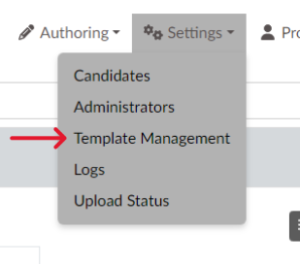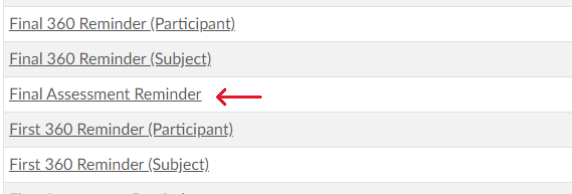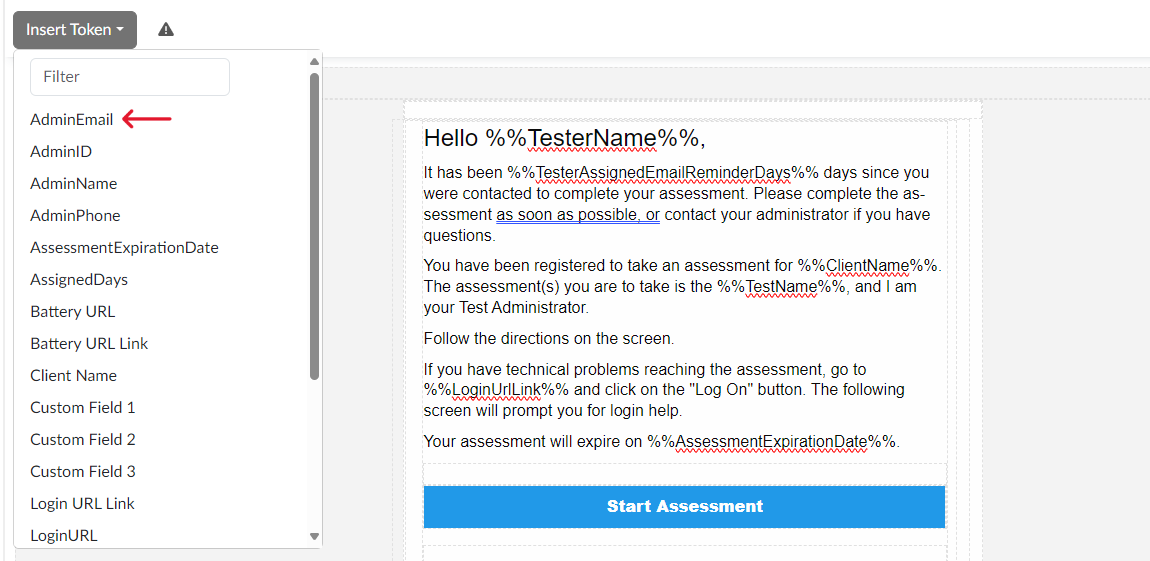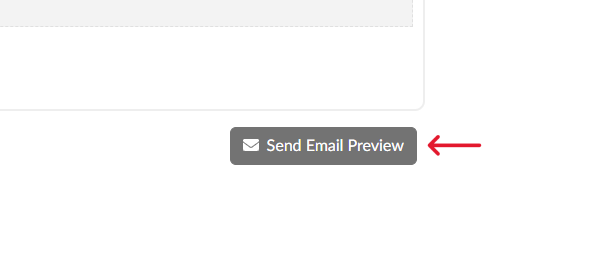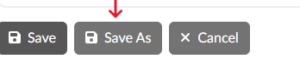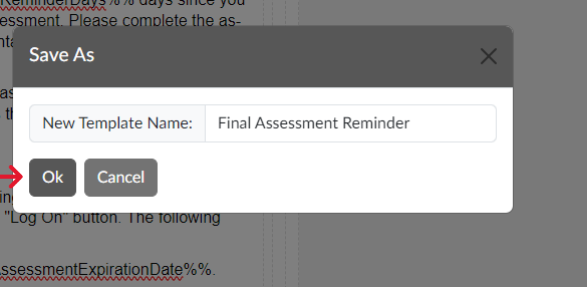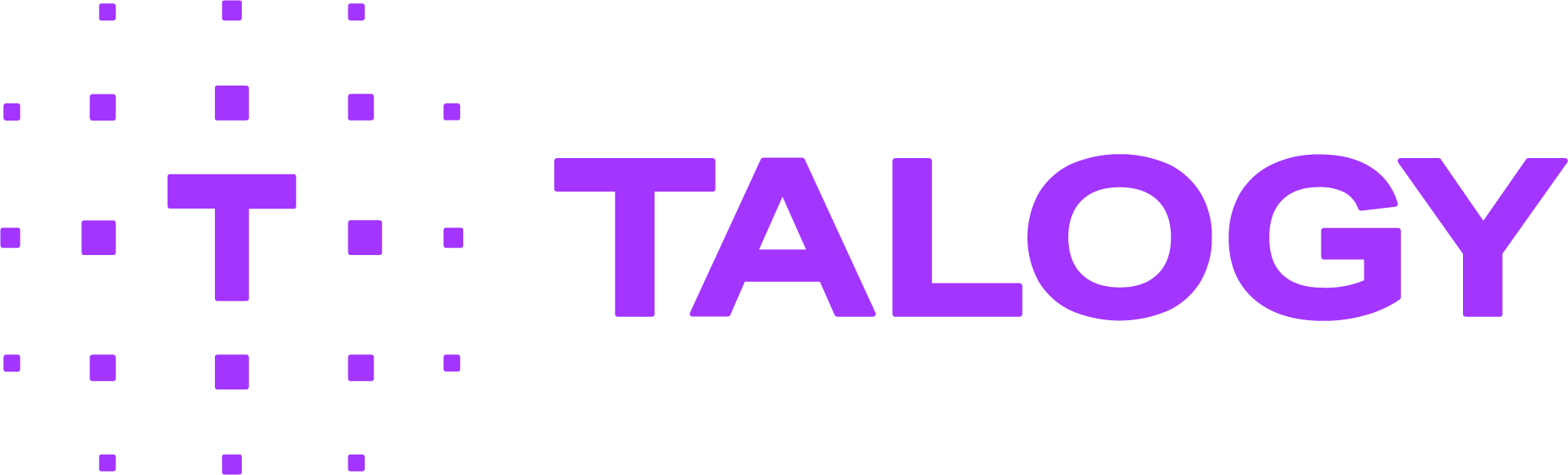How do I modify the system-generated emails?
Talogy has a number of system-generated email templates. They are organized by type to make it easy for you to find the email you want to revise. The four types of emails are: Administrator Functions, Client Settings, Assignment-Candidate, and Billing & Credit.
CAUTION: The changes you make to an email template will affect all candidates moving forward.
To edit an email that is generated by the PAN system:
- Under the “Settings” tab (3 wheels), click “Email Templates.” (Screen 1)
- Locate the email that you want to edit and click the icon in the “View” column. (Screen 2)
- Edit desired fields, such as the “From Address” or the text within the “Body.” (Screen 3)
- You can also customize the “Tokens” as noted below.
- Replace one “Token” with another. (Screen 3)
- Delete a “Token” and replace it with a non-variable such as a person’s name. (Screen 3)
- Use caution when modifying “Tokens”
- Do not change the text that falls between the “%%” symbols as this will result in a non-functioning “Token.”
- Be careful when removing “Tokens” as you may eliminate a necessary assessment process, such as a link which allows a candidate to take an assessment.
- Test the new email by sending it to yourself to ensure it is working properly. (Screen 4)
- When you are satisfied with the revised email template, click “Save As.” (Screen 5)
- Assign a new name to the template, and then click “OK.” (Screen 6)