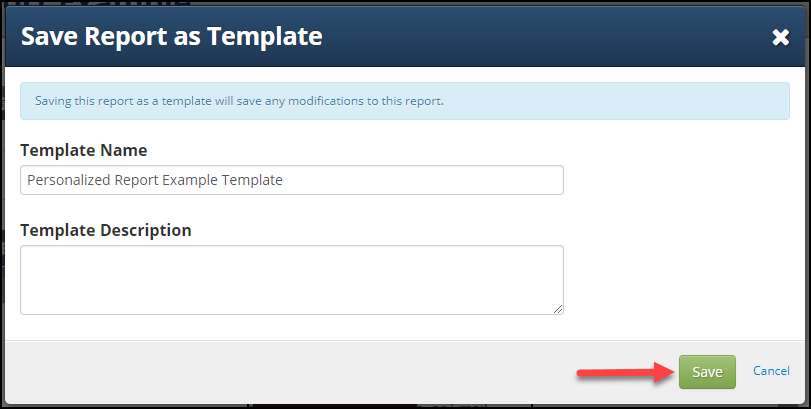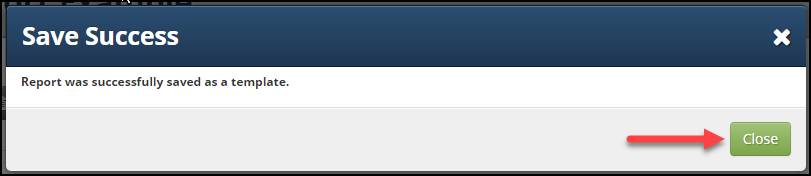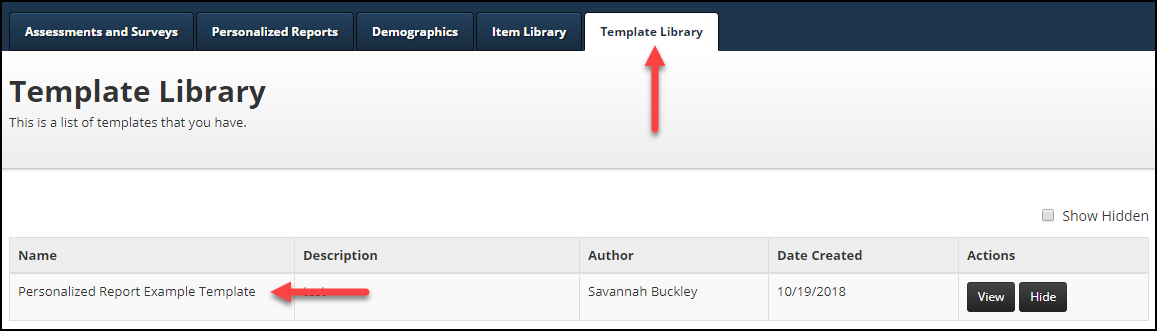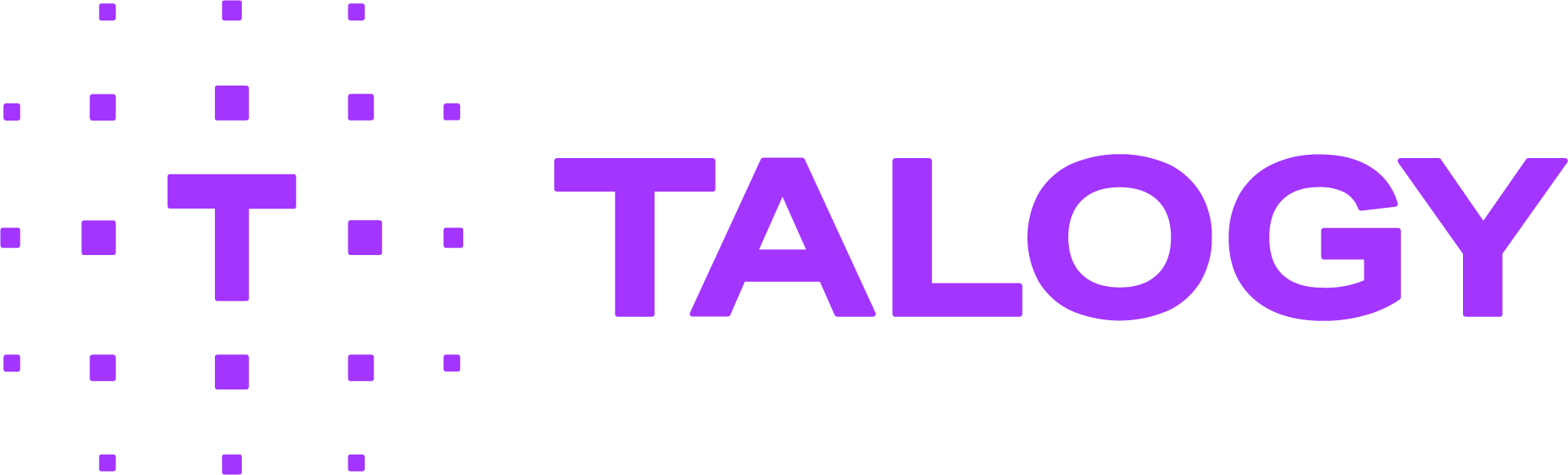How do I create a custom score report (Personalized Report)?
With our “Personalized Reports” tool, you can create custom reports that use scores from one or more publisher assessments found in our online catalog and/or your proprietary assessments.
NOTE: Personalized reports can only be generated as part of a user-defined battery that includes the personalized report and the assessment(s) from which the report is generated. The battery must be created and ordered/purchased before assignment to the candidate.
Below is a general overview of the process. For additional details, including screen shots, view these instructional SLIDES on “Creating Personalized Reports.”
- Locate the “Authoring” tab and click on “Personalized Reports.” (Screen 1)
- Click “Create Report.” (Screen 2)
- In the next screen, select either “From Scratch” or “From Existing Report.”
- If you select “From Scratch,” input the report’s “Name” and “Description” and click “Create Report.” (Screen 3)
- If you choose “From Existing Report,” select the report from the provided list of your previously-created personalized reports and click “Create Report.”
- Instructional text is provided in the left column. (Screen 4)
You can also access online help by clicking on the question mark (?) icon in the upper right corner of your screen. In addition, Talogy offers personal or group training – please contact your account manager for more information and pricing.
Personalized Report Template Feature
- Click on the “Save as Template” (Screen 5)
- Fill in the personalized reports “Template Name” and “Template Description” (Screen 6)
- Click “Save” (Screen 6)
- Click “Close” on the notification screen that states that the report was successfully saved. (Screen 7)
- Your template is now available within the “Template Library”( Screen 8)
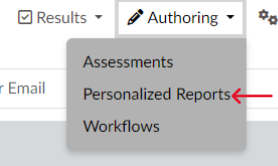
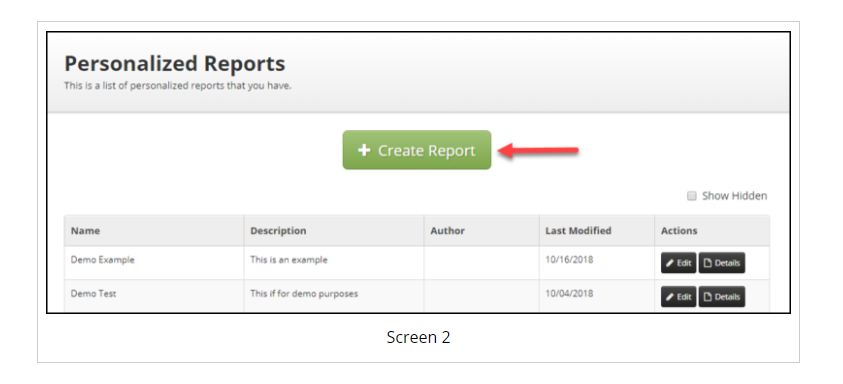
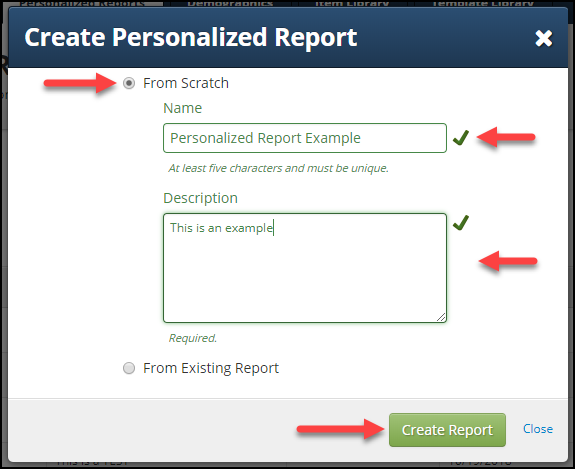
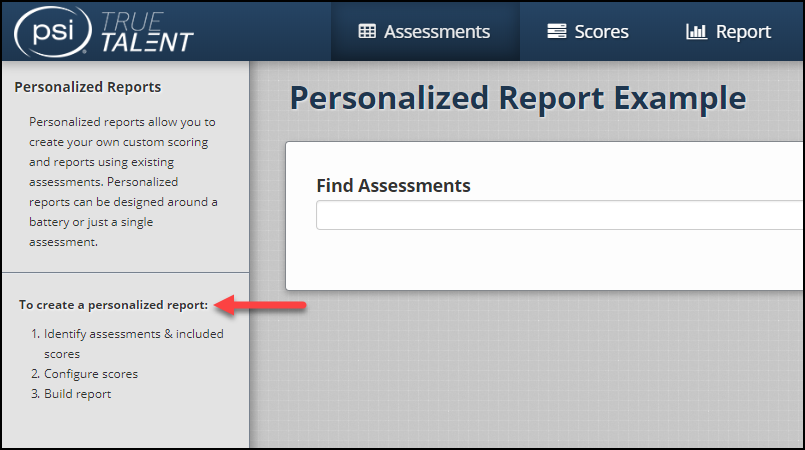
Personalized Report Template