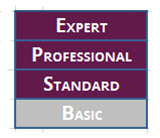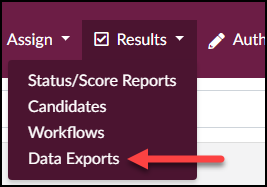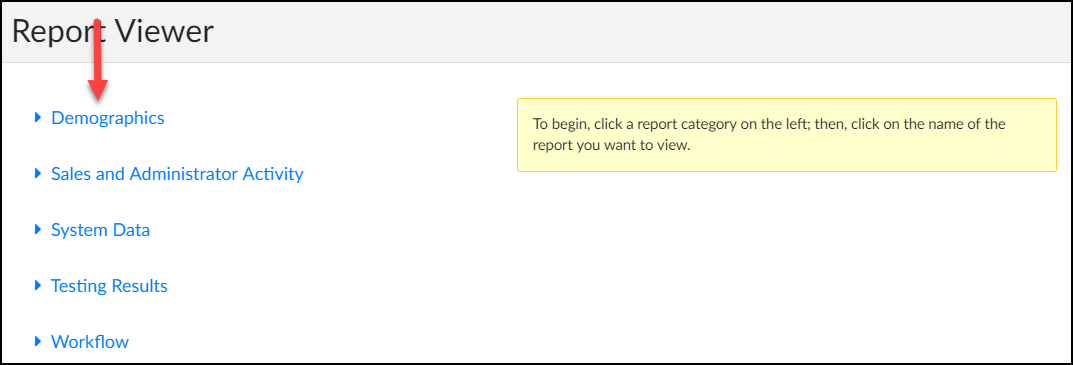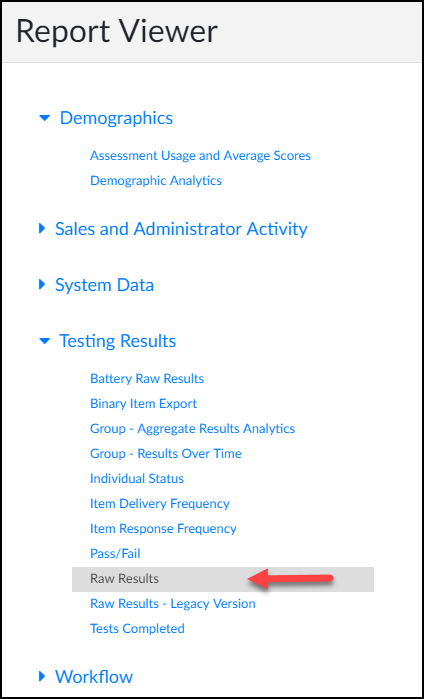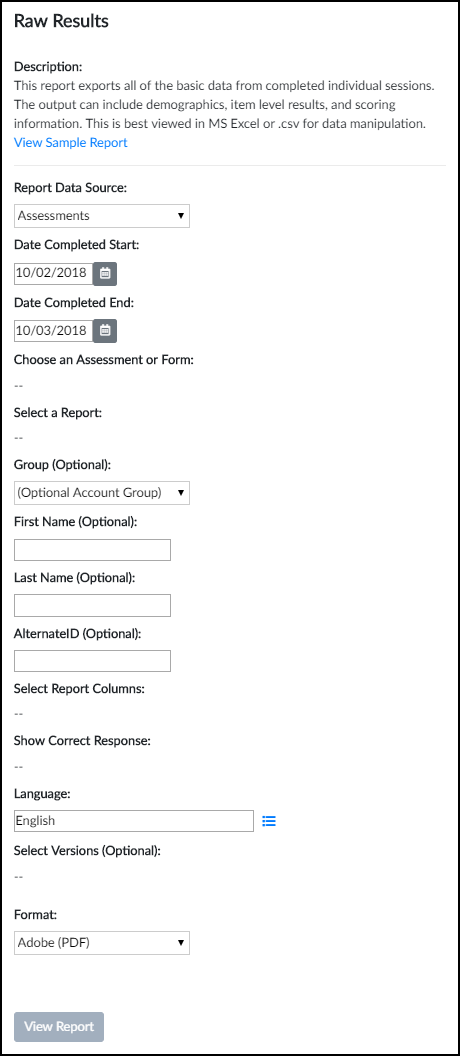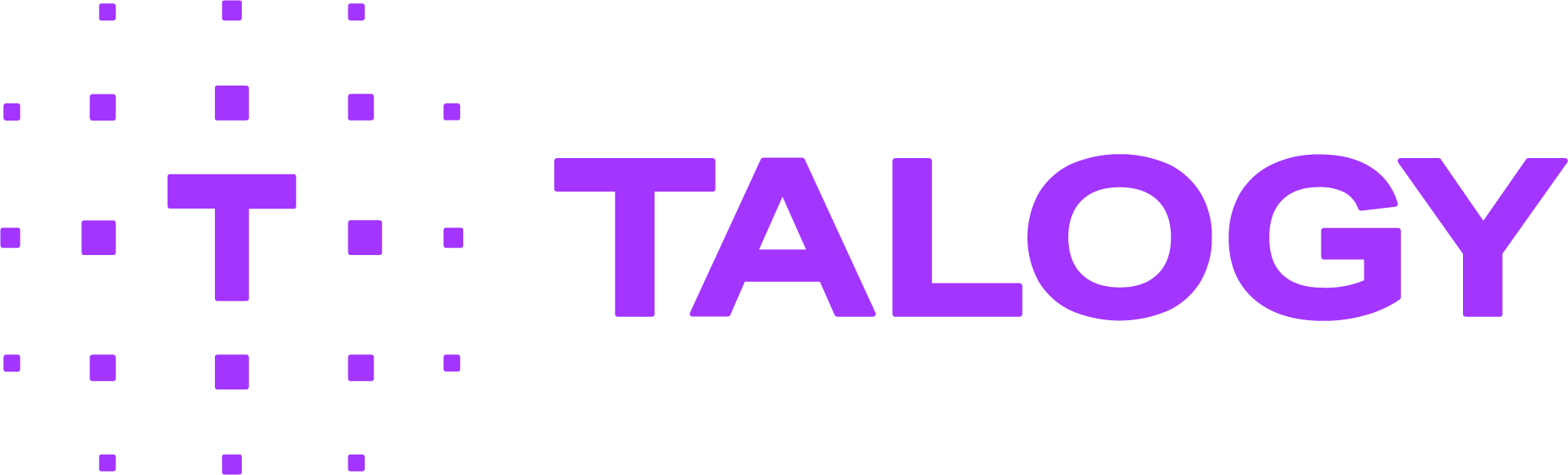How do I export data outside of the administrator portal?
Follow these instructions to export data outside of the administrator portal.
- Click “Data Exports” under the “Results” tab. (Screen 1)
- Click on the desired report category from the following options. (Screen 2)
- Demographics – report options include “Demographic Analytics” and “Report Usage and Average Scores”
- Sales and Administrator Activity – reports the order history, sales summary, and Administrator activity
- System Data – general information about your account, such as Administrator audits, permissions matrix, and client configuration
- Testing Results – a number of options are available, including candidate statuses and raw data of assessment administrations
- Workflow – report options include “Aggregate Results” and “Raw Workflow Results”
- Once a category is selected, the report options will display. (Screen 3)
- Click on the desired report. A Sample Report and a detailed description of each report is provided, along with the recommended format for best viewing or data manipulation. (You will select the format for your report from the dropdown menu at the bottom of the page.)
- Below the report description, provide the report parameters. (Screen 4)
- Click “View Report.” The report will open in a new window where you can review the results.
NOTE: The following subscription levels have access to the “Data Exports” feature: