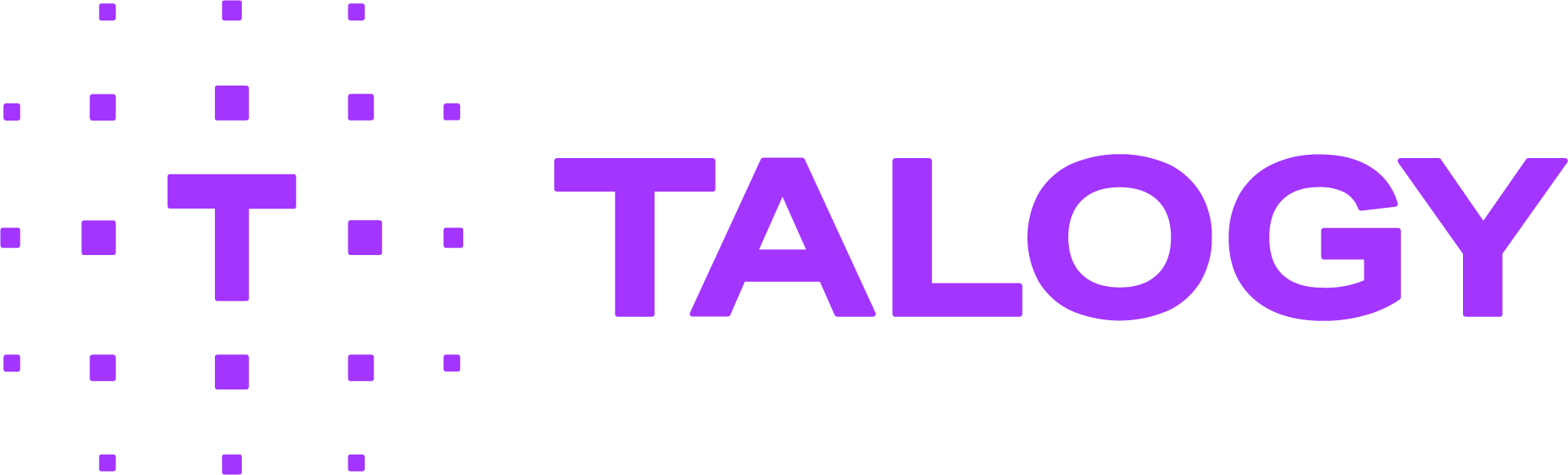Where can I view the status of assigned assessments?
The Product Status Matrix is a convenient way to view the status of assessments you have assigned – and to view score reports. Follow the steps outlined below, or view these helpful SLIDES to view the current status of assessments you have assigned.
- Click “Status/Score Reports” under the “Results” tab (Screen 1)
- There is a lot of information to be found in the Product Status Matrix (Screen 2). See “Definitions of Terms Used” (below) for assistance.
PRODUCT STATUS MATRIX
Definitions of Terms Used
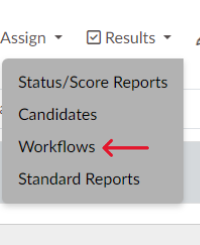
Screen 1

Screen 2

Screen 3
Available
- The “Available” column shows your inventory of unused assessments that is available for assignment.
Assigned
- The “Assigned” column includes both “Assigned” test sessions (not started by test taker) and “Activated” test sessions (test taker has begun the test/battery but not completed it).
- To see whether a test taker is “Assigned” or “Activated”, click on the number in the “Assigned” column that corresponds with the test name you are reviewing.
- If the test taker has begun the test/battery, a date will be provided in the “Date Started” column.
- If the test taker has NOT begun the test/battery, the cell will be blank for that individual in the “Date Started” column.
Available Options for an Assigned Test
- Launch the Assessment – start the test at that point in time from your workstation.
- Re-send the Assignment Email – Send the test taker the email originally sent to him/her. If a custom email template was used, ensure you select that template from the drop down of email options.
- Manually Send a Reminder Email.
- Expire Assessment – Allows you to expire the test session so the individual is no longer able to launch the test.
Available Options for an Active Test
- Launch the Assessment – start the test at that point in time from your workstation.
- Re-send the Assignment Email – Send the test taker the email originally sent to him/her. If a custom email template was used, ensure you select that template from the drop down of email options.
- Manually Send a Reminder Email.
- Withdraw Assessment – This is a permanent action that will remove this test instance from your “Assigned” column and place it into a separate “Withdraw” column. Once you “Withdraw” a test taker, the purchased test CANNOT be used again in the future with a new test taker OR with the current active test taker. This is permanent and cannot be undone. A warning will pop up that states this is permanent and the test taker will no longer be able to access the assessment. This also means that the withdrawn assessment will not be accessible by any other candidate.
Completed
- Provides links to view completed score reports.
Expired
- Test takers who never started their assigned test sessions and who are no longer able to access their test session because it has been expired, either automatically or manually.
Withdrawn
- Test takers who activated their test sessions but who will never complete the assessments, for whatever reason. Because the assessments were started, they cannot be expired.
Rationale & Repercussions for the Withdrawn Status
- To provide an audit trail of test takers who started a test but never completed it.
- To adhere to best practice which does not allow for tests that have been started to have the answers cleared out and re-used in the future with new test takers. There are no options for “Withdrawn” test sessions to be used in the future with ANY test takers.
- It is not possible for a test taker to finish the assessment that he/she started after it has been withdrawn. A new test session will need to be assigned to the individual.
- There are NO actions to take once a test taker has been “Withdrawn.”