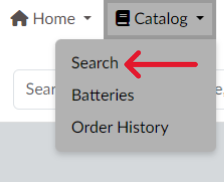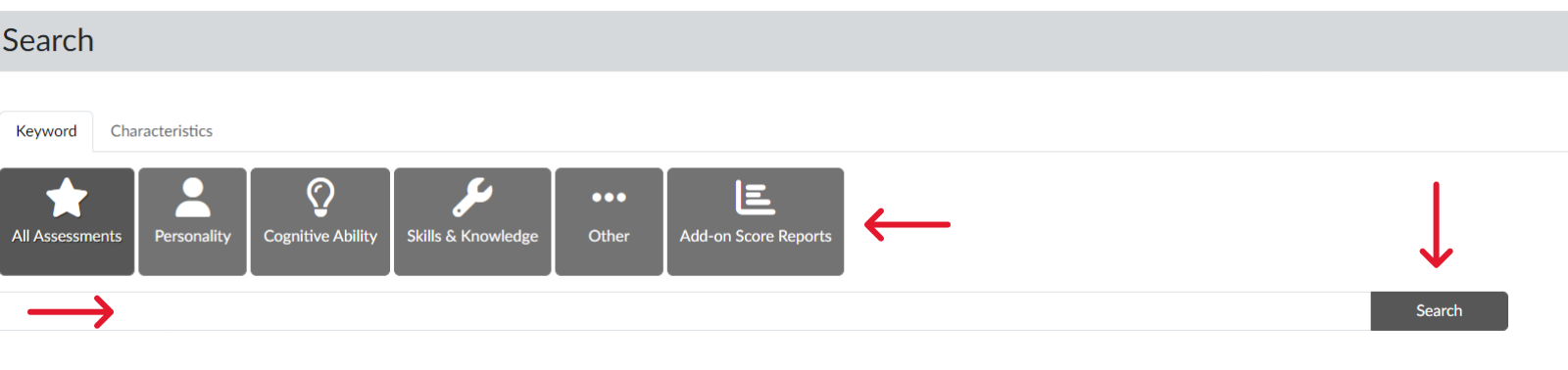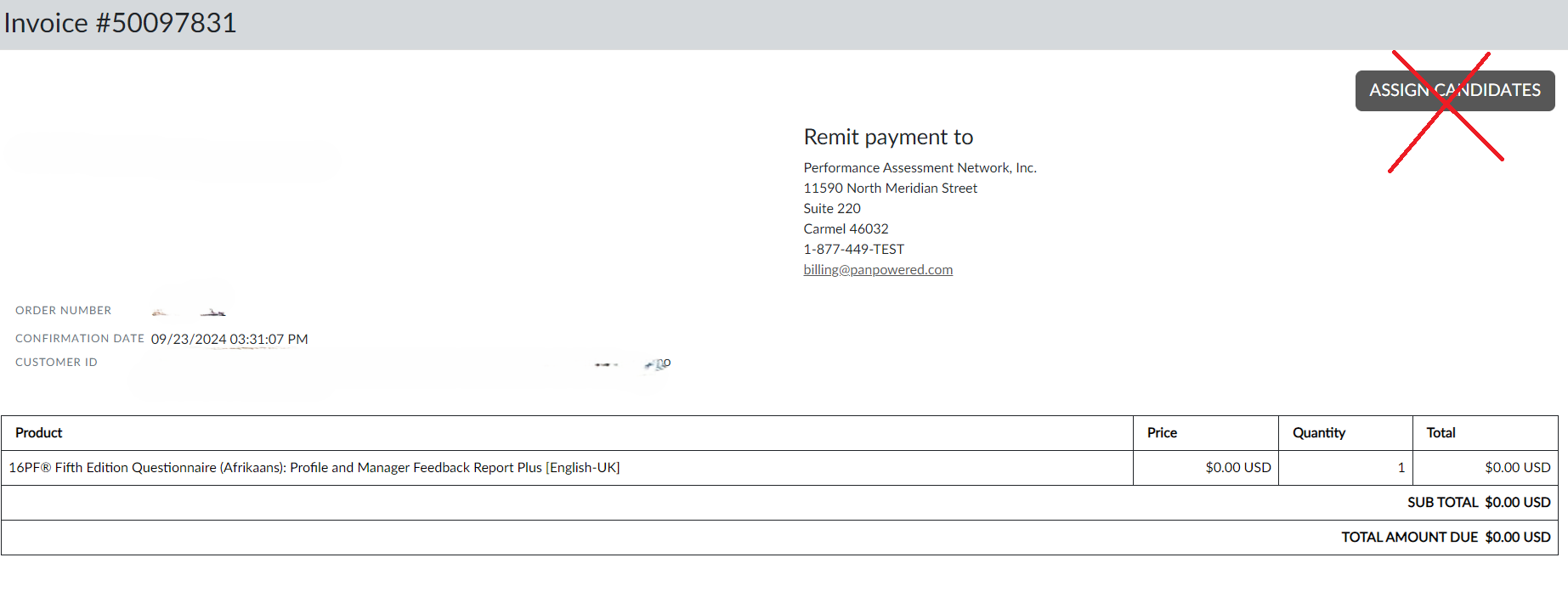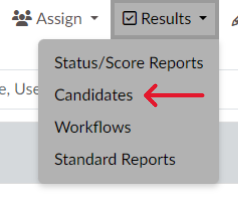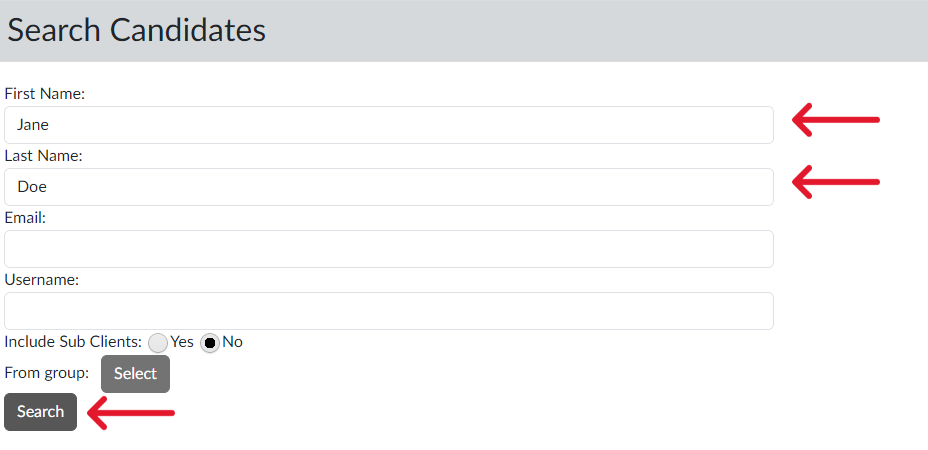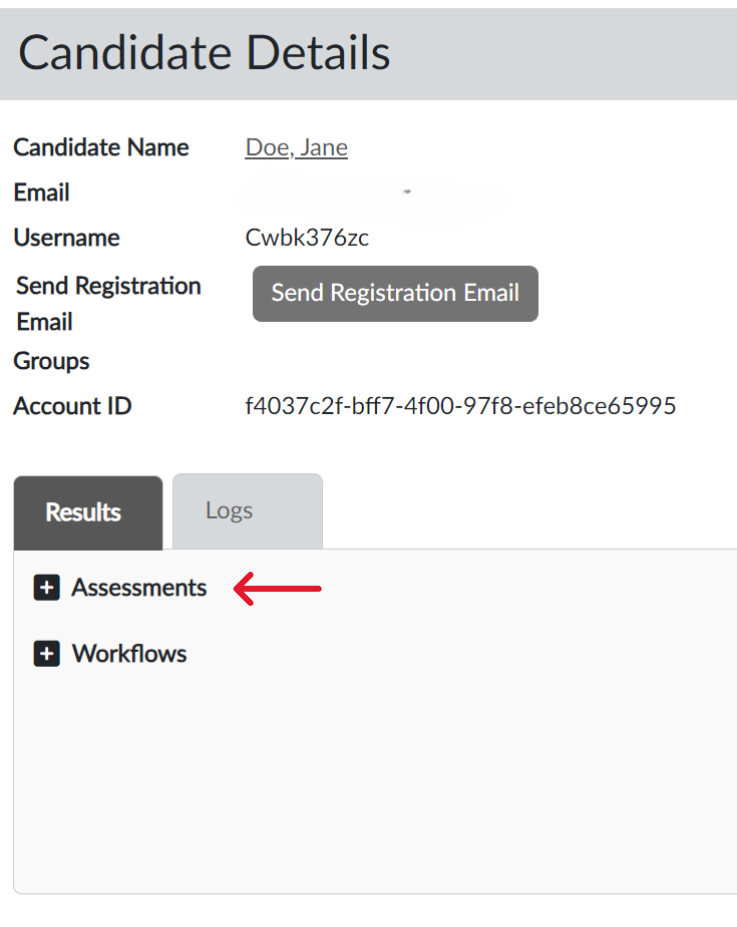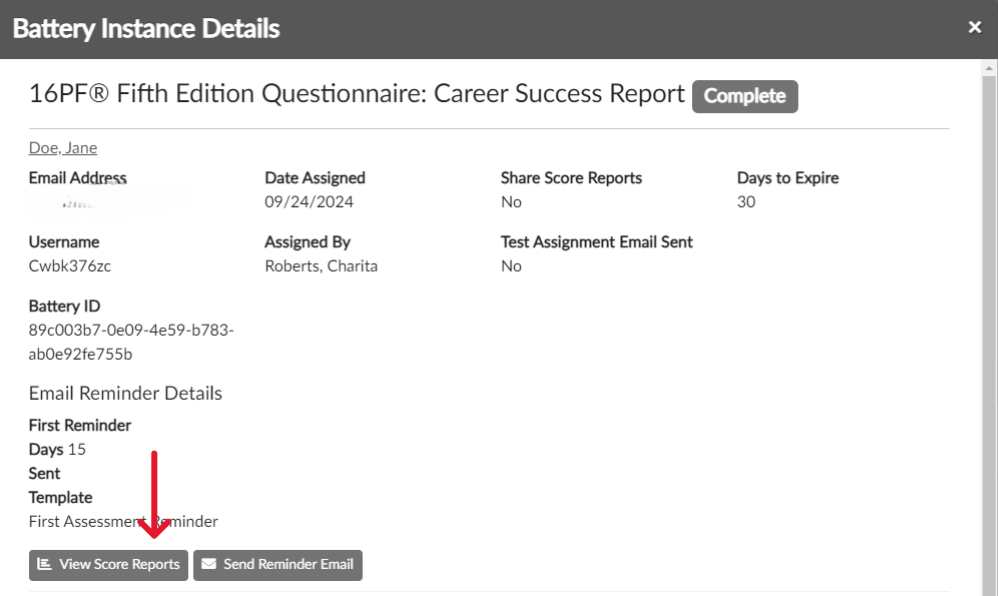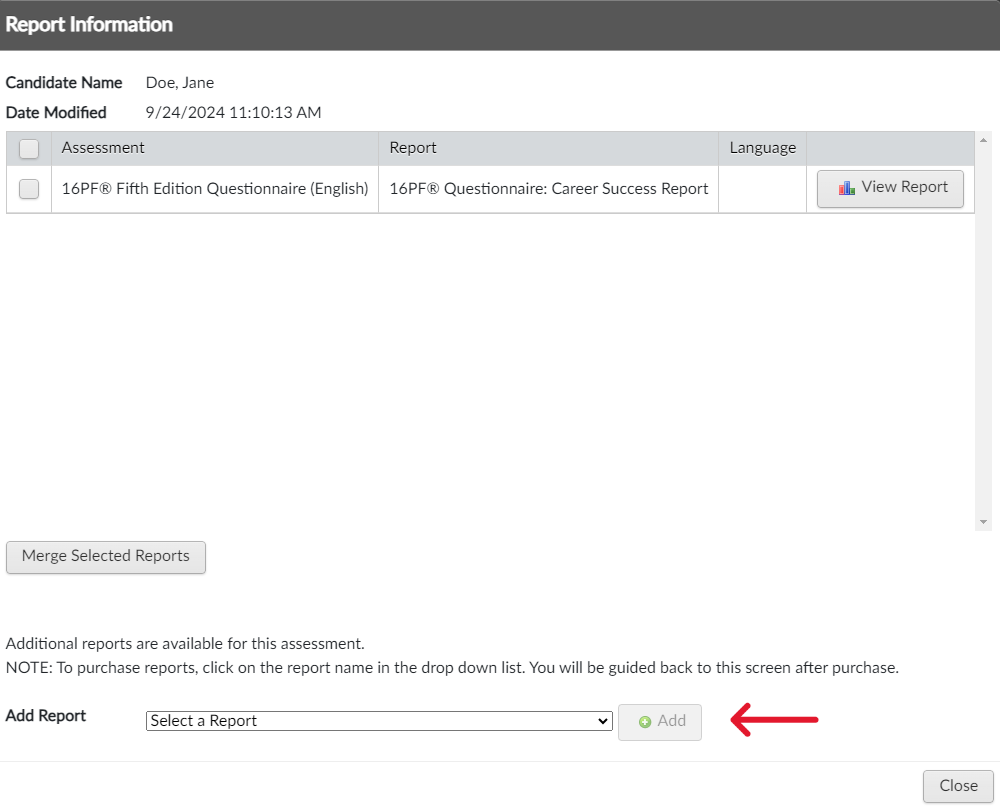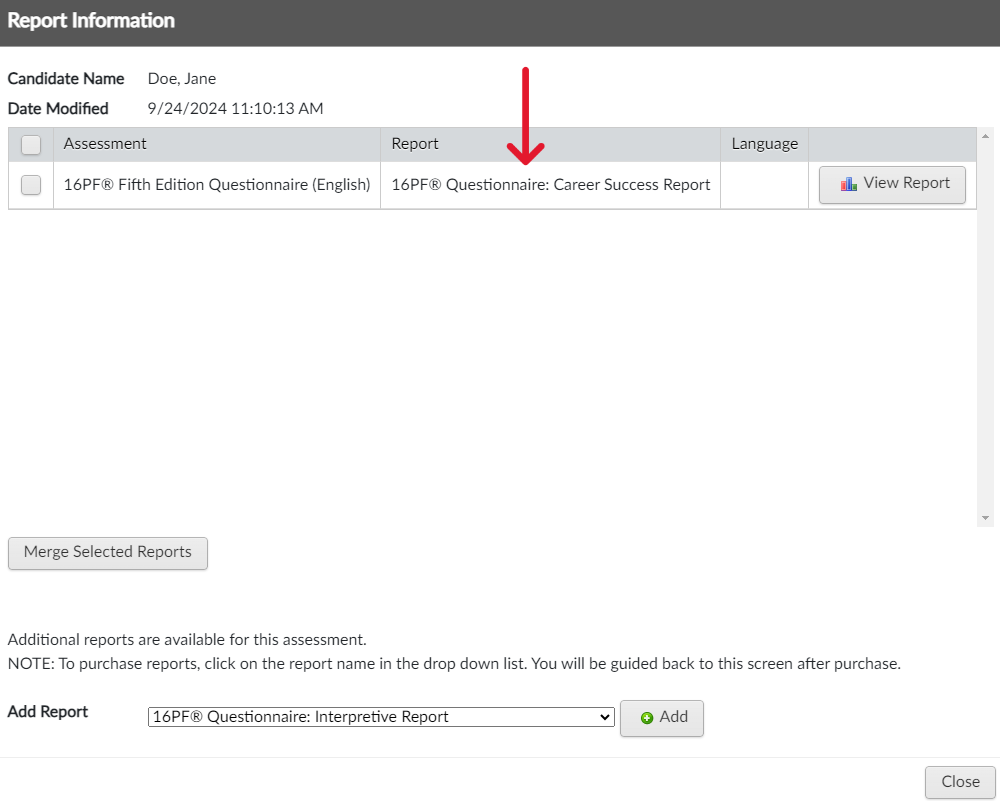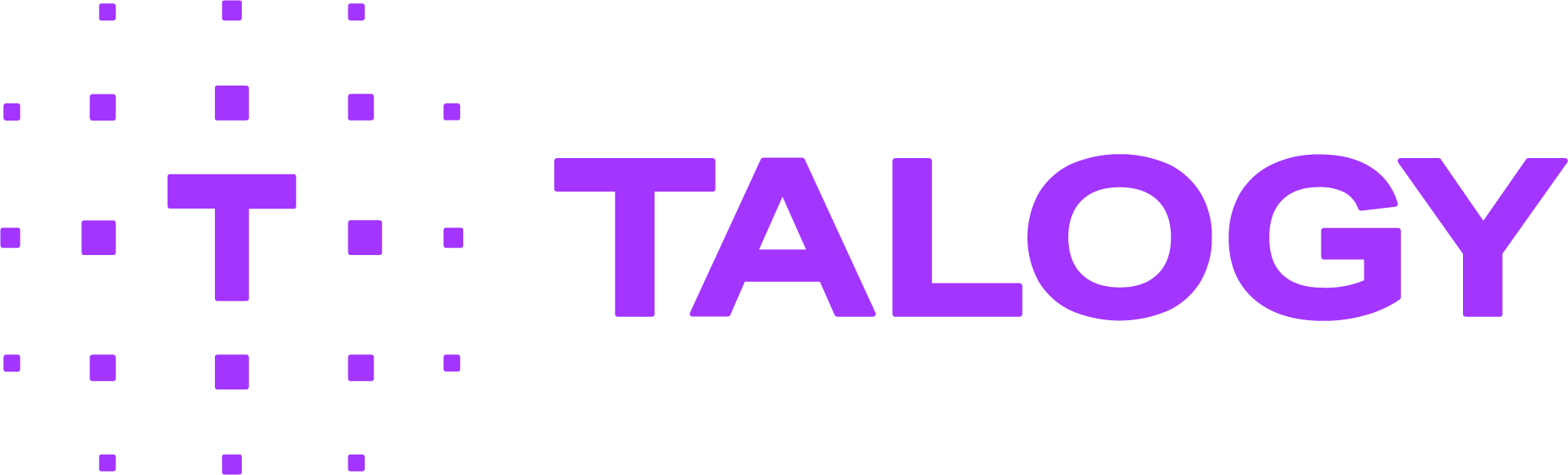Can I order an additional report after the assessment has been completed?
After a candidate has completed an assessment, you can easily generate another report from that same assessment.
You can also view this helpful VIDEO and/or refer to these detailed SLIDES on “Ordering Add-on Reports Post-Assessment.”
- Locate the “Catalog” tab and select “Search” (Screen 1)
- Select the “Add-on Score Reports” option. Then, type the name of the assessment that was already administered in the search box and click “Search” (Screen 2)
- The available add-on reports will display in your “Search Results.” Select the desired report and click “Add to Cart.” (Screen 3)
- Proceed through the purchasing process.
- Once the purchase is completed, the Invoice confirmation screen will show a “Click Here to Assign” option. Do NOT use this option. (Screen 4)
- Instead, go to the “Results” tab and select “Candidates.” (Screen 5)
- Input the candidate’s name and other identifying information in order to identify the correct candidate. Then, select “Search.” (Screen 6)
- Locate the candidate in the search results and click his/her “Name.” (Screen 7)
- On the “Candidate Details” screen, click “Assessments.” (Screen 8)
- Locate the assessment and click “View Details.” (Screen 9)
- On the next screen, select “View Score Reports.” (Screen 10)
- The original report will display. Close the report to view the “Report Information” screen.
- From the “Add Report” dropdown list, select the report you just purchased and click “Add.” (Screen 11)
- The new report now shows in the table, along with the original assessment and report. (Screen 12)
- Allow 15 minutes for the report to process, then click on the report’s name to access it.